Improve wireless range
Improve wireless range | Tech Tips Podcast by PcCG
Subscribe via Itunes | Subscribe via RSS
How do you expand wireless coverage, to make it reach further in your home? How do you deal with low wifi signal strength? This article will provide some possible solutions to improve the range of your wireless internet.
In today’s world, most routers you purchase will have enough signal to cover the average home. However, some homes are too expansive for one router you to cover. Or, some dwellings are constructed with materials that make it difficult for the signal to reach distant areas of the house. While many people have no problems with their wireless signal, there are a number of factors, including the ground your home is built on, which can affect your wireless signal.
Getting the best wireless signal to permeate throughout your home is more of an art than a science. It’s next to impossible to know the actual results until you actually try and tinker with things.
Before we get into how to best optimize your signal – we must understand the readings you are getting from the router.
In Windows, you have the cell phone-like bars that indicate signal STRENGTH. They do NOT indicate signal “quality”. If you are at a rock concert you may be able to hear things very loudly, but not able to make out what is being said. So, there is a distinct difference between signal quality and signal “loudness” or amplitude. The bars in Windows represent the signal “amplitude”, the “link speed” represents the signal quality. So, if you are getting a 54mb connection with 1-2 bars, that’s better than a 11mb connection with 5 bars. This is somewhat simplified, but it’s important to understand. (Ever hear on TV someone say "I'm receiving you 5 by 5?" - That means 5 quality and 5 signal strength.)
So, how do we best set up a wireless network?
Focus on the Router FIRST!
- Get a good router with detachable antenna’s and dual-band support (2.4Ghz and 5Ghz). There are many of them out there, but be willing to spend at least some money on a router. The router is basically your “epicenter” for all networking and communication in your home. All the WiFi, internet, Netflix, internet shopping, email and Facebooking you do will be going through this box. If your house is of decent size, I would strongly recommend an “AC” router over an N-router. My personal favorite right now are ASUS routers.
 Detachable antenna’s (i.e. not internal): This allows you adjust antenna position as well as replace the antenna’s with better or even directional antenna’s if needed. Technology can only do so much to pick up weak signals, so we need to try and send/receive those signals as best as possible. Antenna “signal gain” (or how well it can hear) is measured in db. If you have a 5db antenna, replacing it with a 7db or 9db antenna will improve range and signal quality. You only need to replace the antenna’s if the router already isn’t doing a good job itself.
Detachable antenna’s (i.e. not internal): This allows you adjust antenna position as well as replace the antenna’s with better or even directional antenna’s if needed. Technology can only do so much to pick up weak signals, so we need to try and send/receive those signals as best as possible. Antenna “signal gain” (or how well it can hear) is measured in db. If you have a 5db antenna, replacing it with a 7db or 9db antenna will improve range and signal quality. You only need to replace the antenna’s if the router already isn’t doing a good job itself.
 Dual Band offers faster internet speeds, but you are most often limited by your modem, NOT the router – so this is irrelevant. What IS relevant is that sometimes the 5Ghz band will “reach” areas of the house better than the 2.4Ghz band will. However please don’t be duped into thinking “5Ghz band is better because the number is higher.” That simply isn’t true. The truth is that the different frequencies reflect and penetrate different materials at different rates... So sometimes 2.4Ghz will be better, sometimes 5Ghz will be better. The 5Ghz band does have an advantage in that this frequency is less “crowded.” 2.4Ghz has a lot of traffic on it including cordless phones which can interfere with the WiFi network.
Dual Band offers faster internet speeds, but you are most often limited by your modem, NOT the router – so this is irrelevant. What IS relevant is that sometimes the 5Ghz band will “reach” areas of the house better than the 2.4Ghz band will. However please don’t be duped into thinking “5Ghz band is better because the number is higher.” That simply isn’t true. The truth is that the different frequencies reflect and penetrate different materials at different rates... So sometimes 2.4Ghz will be better, sometimes 5Ghz will be better. The 5Ghz band does have an advantage in that this frequency is less “crowded.” 2.4Ghz has a lot of traffic on it including cordless phones which can interfere with the WiFi network.- Do not put the router next to your cordless phone’s base station. Because they are very close in frequency, they interfere with each other. I’ve seen it happen.
- Place the router in a central location of the house – the higher the better. Get the router off the floor and put it on the desk. Even better would be to put it on top of a bookshelf. Some people simply can’t move the router due to the DSL/Uverse/Cable modem’s location, in which case you need to implement other workarounds or have the modem moved.
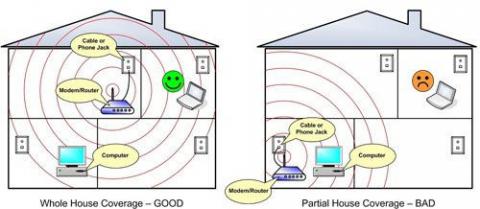
- Disable wireless “B” support if at all possible. You’ll have to consult the manual for this. It’s recommended to use WPA2/AES encryption for the strongest protection and best results; however there are some devices (albeit rare) that can’t support that technology. In this case you must fall back to WPA and hope it’s sufficient.
If the router alone isn’t enough to accomplish the range you need with the tips above, then we can consider alternatives. These options should only come AFTER doing all that is possible with the router including replacing it with a better router. The reason we want to avoid adding more equipment in lieu of replacement is simple: by adding another piece of equipment you now have 2 points of failure. This means you’ll likely be “rebooting” twice as often, and it makes troubleshooting more complicated. It also means it’s twice as likely that one of the devices will fail, which means replacing equipment more frequently.
There are situations when additional measures need to be taken. Let’s discuss those alternatives.
Alternative A: Mesh Wifi (Best solution for most home users)

Mesh Wifi is a newer solution to significantly improve the wireless speed and strength throughout larger homes. They come with different features, strengths and weaknesses among the various options that exist. Some of the player involved in this are Eero, Google Wifi, Netgear's Orbi and TP-Link. Mesh wifi is quite a bit different than repeaters; and significantly better.
Repeaters were always an ad-hock, band aided solution. There is nothing in the wireless standards that provide for repeaters. This results in a messy, unreliable solution - one which usually cuts your speed in half. Mesh wifi has been coded from the ground-up. Multiple wireless access points are deployed throughout the house. These devices are designed to communicate with each other. This communication is used to determine the best, fastest path back to the router. With mesh wifi, you may have 3 or more different routes back to the router. It may bounce the signal off another device, before getting back to the router; this allowing the signal strength to remain strong, and therefore fast.
These devices are constantly analyzing the network and dynamically updating the path back to the router. They also allow for a single wifi network, unlike repeaters. You can wonder around the house, and the mesh-wifi programming code allows the devices to "push" your wifi off of one device onto another. They often use 5 Ghz as a back-haul which also results in you having greater speeds. Mesh wifi can "daisy-chain" as well to extend coverage - something repeaters can't do.
Another great feature is the ability to add more and more devices. If 3 don't cover the house well enough, you can have 4, 5, 8 devices. They'll all work together to create an excellent wifi network that is fast and reliable. Programming these devices is typically also quite a bit easier than setting up repeaters. Many come with the ability to manage advance network settings with a few simple clicks on your smart-phone using the app for the mesh-wifi.
The cost of these has come down quite a bit as well. Typically for around $300, you can deploy a great mesh wifi network. $300 is more than you may have spent in the past, with repeaters costing around $50-$100. However we very much believe, spend the $300 one time - and solve your internet wifi issues for years to come. You'll get great speeds, coverage and avoid the constant headaches and unreliability that are common with repeaters. Fixing things right the first time, almost always saves money and headache in the long run. We've deployed over 20 of these, and every client has been fully satisfied with the significant improvements to their network.
Alternative B: Wireless Access Points (very reliable but expensive initial setup - typically used in business environments)
 The Wireless Access Point (WAP): This is a device that transmits and receives WiFi and simply “ships it back to the router” for processing. It typically ships the signal back via a hardwire connection. This means you need some link back to the router. The best possible solution is to have an Ethernet wire ran back to the router to act as the link between the WAP and the router. It may be a bit of a pain initially but will usually provide years of robust reliable extended range to your home network. This is what is usually used in commercial setups that demand reliable networking and extended coverage.
The Wireless Access Point (WAP): This is a device that transmits and receives WiFi and simply “ships it back to the router” for processing. It typically ships the signal back via a hardwire connection. This means you need some link back to the router. The best possible solution is to have an Ethernet wire ran back to the router to act as the link between the WAP and the router. It may be a bit of a pain initially but will usually provide years of robust reliable extended range to your home network. This is what is usually used in commercial setups that demand reliable networking and extended coverage.
If you cannot run an Ethernet wire back to the router, the next option I would consider personally would be an “Ethernet over power” device. These devices can take the signal from the router and convert it into a signal that is transmitted through your house’s power lines. You plug your Ethernet cord into one electrical outlet, and the signal is then received by another plug-in-adapter, wherever you decide to plug it in. Now you have an improvised Ethernet connector which can then be connected to your WAP.
The catch with these devices is simple: sometimes they work reliably and sometimes they don’t. Factors are numerous but mostly based on distance and the type of electrical wiring and fuses that run through the house. Consider however, we now have 3 devices in this setup: our Router, our EOP devices and our Access point.
Alternative C: Repeaters (cheapest, most unreliable - but works if funds are tight)
Another solution similar to the WAP is the “repeater.” This is perhaps the most well-known option of extending wireless signal. Despite its popularity, I’ve found this option to often be problematic and unreliable. It’s for that reason I personally tend toward the WAP and EOP devices, versus a Repeater. Repeaters are not as simple or reliable as we may wish.
So how is the repeater different?
A Repeater simply doesn’t have the physical bridge to the router that the WAP does. A repeater picks up the signals from a device such as your tablet, then re-transmits them to the router and vice-versa. To set up this option you need to make sure you connect your repeater to the router and verify that connection is working properly. This is usually where things break down. If the repeater does not have a strong wireless link to the router, it won’t be able to relay the information to and from the router. Your tablet will still show a strong connection, but that strong connection is only to the repeater, not to the router.
If you choose the repeater option, usually staying within the same company’s setup works best. For example, I’ve had the most success with ASUS repeaters when using other ASUS gear. It’s not a requirement, just my personal experience. Although it’s not my preferred method, anyone should be able to get a Netgear repeater to work with a DLink router.
Repeaters sometimes require that you “dumb down” the security as well, only supporting WPA security instead of WPA2. This must also be taken into consideration when using this option.
Conclusion
With the advancement of modern routers, dual band support, the wireless AC standard and external antennas, a router put in a physically good location can do an excellent job of securing wireless throughout the house. If additional measures are needed, your options include mesh wifi, access points and repeaters. These devices should only be used after making sure the router is set up for optimal performance. It’s also important to keep in mind that we are only looking at half the equation! What is the other half? The computers, laptops, cellphones, tablets or game systems themselves, which we are trying to link with. They too play an important role in the equation. We are often limited in what we can do with these devices – which is why we focus on the Routers/Mesh/WAPs/Repeaters. Keep in mind smaller devices tend to have smaller, less capable WiFi technology – so you may find that your laptop works well whereas your IPAD doesn’t have the same signal strength. If you are trying to extend the range to reach a computer or game system – you may be able to add or relocate the external antennas on them as well to improve signal strength. For the tablets and smartphones, you can only work on the Router side of the equation.









