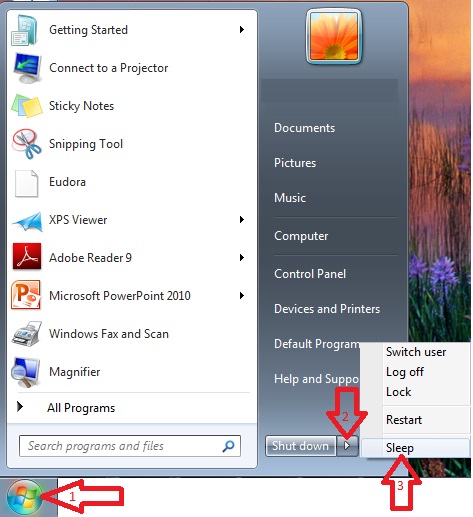Optimize your startup – the single easiest best tip
Optimize your startup – the single easiest best tip | Tech Tips Article by PcCG
Standby/Sleep Mode and Hibernate mode – two things which have been present since windows XP but still a mystery to so many. Really it’s quite simple. The purpose of these two tools is to help increase your computer startup time. To be more accurate it actually prevents your computer from having to “start up” every time you use your computer. Standby mode, also known as sleep mode, is the fastest of the two options. It takes everything currently open and running – and tosses it into your systems RAM, your fast but volatile memory. Volatile memory simply means memory that only works while it has power. If the power is gone, the information is lost. So your computers current state is saved into your RAM. As long as power is kept to the system, you can resume where you left off in mere seconds. You might be asking yourself how much power is required? After all, if it’s using power – then it negates the point of turning it off right? Not so much. Your computer running uses anything between 50-200 watts. In standby mode, you use a meager 1.5 watts. Remember, even the new efficient light bulbs require around 25-35 watts. In standby mode your computer is using the same or less perhaps than your clock next to your bed. What is the benefit of standby mode? Oh… how about a billion times faster startup? Your computer seriously starts up in usually 5-10 seconds, in comparison to the typical 2-5 minutes. Standby mode is awesome. Use it! However!!! Keep in mind, as stated before – it does require power to keep things “remembered”. – If you have a power outage, or on a laptop if you kill your battery – your computer will have to boot from scratch. DO NOT go into standby mode without saving your work first. That being said – it’s not often you encounter issues and when you do, it usually just needs to reboot from scratch. For those who are super “green” and consider 1.5 watts to be too much wasted, hibernate is for you. Hibernate does the same thing, but instead of storing your information to the RAM that is volatile (requires power), it writes the current status of everything to the hard drive. The hard drive is a magnetic storage device, meaning it does not need power in order to store information. The hard drive is not anywhere near the speed of the RAM, so you will have slower startup times compared to standby mode. Expect hibernate to take about 30 seconds to a minute to resume, still far better than your normal startup times. For me personally, I use standby 99% of the time. If my laptop battery is low, I’ll then use hibernate, but that’s only if the battery is around 5-10%. Otherwise, standby mode for me baby! All this greatness comes with a word of caution. You still should reboot (or shutdown then start up) your computer once every couple weeks or month. Think of hibernate and standby as us taking a nap. Naps are great, but we need a full nights rest to be fully refreshed, and the same applies to your computer in the form of a reboot. Use your newly found standby for a couple weeks, then just give it a reboot to keep things running well. Many computers today by default use these quick startup options. Here is how you can manually put your computer into these modes if you like… Windows XP: Click Start, then shutdown. You are then usually presented with 3 options – and if you take a second and read them, you’ll notice one says standby. Windows Vista/7: Click start then look for a small arrow next to your standard power button. Click that small arrow, and you’ll see options for sleep and hibernate. If you don’t see these options in either version of windows that means you have it disabled. You can do a google search for enabling it on your computer, but for most people – you should be good to go!